Presentation
If you installed Windows Vista, Windows Seven, Windows 8, Windows 8.1 or Windows 10, you probably already noticed that Microsoft removed the blinking icon which provided information about the network activity and connectivity in the system tray. The new icon does not give you any information about incoming and outgoing traffic activity, and now only give you the choice to open the Network and Sharing Center and to resolve connectivity problems, no direct access to the network interfaces of your computer is provided anymore. This is a notable regression in functionality, if you come from the 2000/XP world. Luckily, there is a solution.
GabNetStats is a small utility that restores the blinking network indicator back in the notification area of your Windows Seven or newer operating system, among other features. It visually looks like exactly the same as the icon found in the Window XP system tray and blinks depending on network traffic. Here is an overview of the features of GabNetStats :
- Blinking icon with customizable refresh speed for a quick overview of network traffic and status. You can if you want create your own icon set, we provide two: “xp” and “gnome”.
- Direct access to the network adapters settings and to various network configuration related applets using an intuitive and visually appealing context menu, no need to pass through the tedious Network and Sharing Center anymore. Ethernet, Bluetooth and Wireless 802.11x network interfaces are supported.
- Auto-ping feature: sometimes your network interface is up, but still for example on 3G/4G mobile connections you loose internet connectivity. So you can define a server to ping periodically and it will display the result in an icon. Green = connection OK, orange = host seems to be unreachable, red = host is unreachable. You can also display a notification when a change in connectivity is detected.
- Quick view of which network adapter is connected or not, as well as its maximum speed; if connected, the IP address and the current connection speed will be displayed.
- Simple and instantaneous network statistics pop-up when left-clicking on the notification area icon. You can define which network adapter participates to the statistics in the “Network adapters” context menu. The refresh rate is the same as the one for the notification area icon.
- Advanced network statistics when clicking on the “advanced” button
- IPv4 and IPv6 protocols statistics
- Per interface statistics
- Global statistics
- TCP & UDP statistics
- TCP & UDP connections and listeners
- ICMP statistics
- Statistics are updated in real-time, using the same time interval as for the blinking icon
- Overview of the advanced statistics window :
- Low system resources consumption
- No installation required. Just run the executable !
- Last but not least, GabNetStats is open-source and FREE for personal use ! (*)
If you miss these functionalities in your Windows Vista/Seven operating system, then this utility is a must-have !
System requirements
- Windows Seven or newer Microsoft operating system
- x86 and x64 platforms are supported
- Microsoft .NET Framework 4.7.2 or newer is now required to run GabNetStats. Download and install it now!
- About 30 MB of free RAM
- About 1.5 MB on a storage device
Download
You can find the latest version of GabNetStats on our GitHub repository. Here’s a direct link but that’s not guaranteed to be the latest release (go to the GitHub repository to be sure).
Current version
GabNetStats is currently in version 1.1.1.2.
Notes
(*) : This product is free for personal use. Corporate use is however subject to restrictions. For corporate use, please contact us.



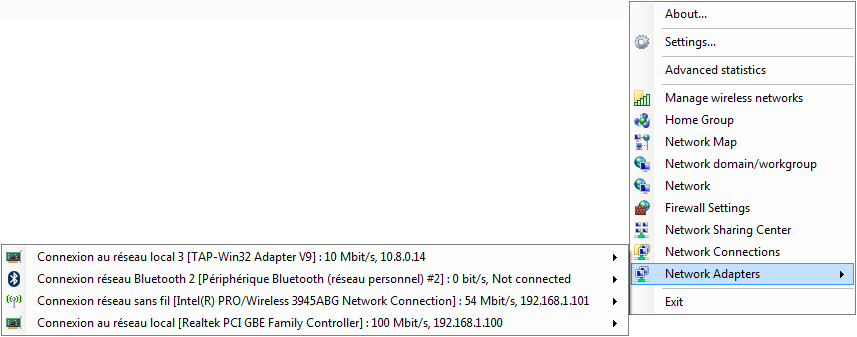
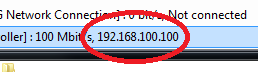
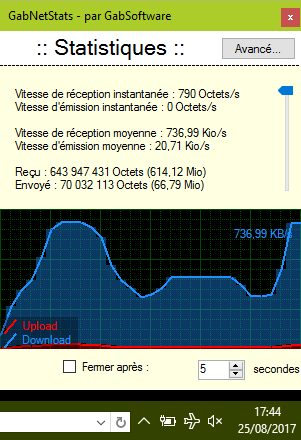

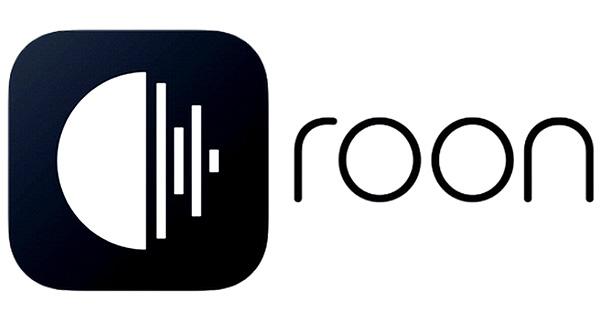
Regarding your GabNetStats, the advanced statistics only work for the wired adapter even when the wireless adapter is checked? Is there a resolution for this? Otherwise I love having the blinking network icon back in Windows 7! Thanks for supplying this applet for home users at no charge. Glenn Naples, NY USA
Dear Glenn,
I don’t remember to see this behavior, but I will look into this soon 😉
Thanks for your feedback !
Answer : The advanced statistics are independant from the small statistics window you get by left-clicking the icon in the system tray, so they do not use the settings from the network interfaces with “Include in statistics” checked in their menu.
Each tab of the advanced statistics window behave differently, some tab are global to all network interfaces, some tabs you can choose the interface, some tabs you can choose IPv4 or IPv6. The informations found in those advanced statistics come from some .Net Framework methods and properties, and there is nothing I can do to change that.
But maybe I misunderstood your problem, in that case, could you please elaborate and/or send me some screenshots of the problem ?
Thank you for using GabNetstats 🙂
Needs a lot of work!!! Caused very long delays in connecting to network. Still unresolved after system restore. I would NOT recommend installing this!!!
Win 7 Pro 64-Bit
I don’t think you can take GabNetStats responsible for your own network problems. No need to do a system restore, just close it. It never caused any delay after months of usage.
Is it possible to make the icon look more like it belongs to Vista/7?
I believe your wish is finally granted, just added a new icon set that look more modern. Just set the icon set to “win10” in the settings 🙂
if to add more icons, for example such:
http://hardisoft.ru/wp-content/uploads/2010/02/naaicons.png
the program will become perfect/
is it possible ?
You can make your own icon sets now 🙂 Please share with me if you want I include them in the next release.
Hi..
What a great little utility…. I came across this looking for a specific bit of functionality – sadly it doesn’t offer what I’m looking for but I think it would be a great addition..
I’m looking for a small little utility that has a simple traffic light style indicator in the system tray (Im on Win8) that indicates when a network connection is available. I travel a lot and relay on 3G/4G – often the signal drops and I’m sitting there wondering why the page is so slow only to find out the connection has dropped. So a way to provide a couple of target address to ping and generate a green light when they respond or red when they don’t. Would be good to be able to configure time-outs and frequency of checks etc etc..
I think adding this in would be a great addition to your already cool utility..
Cheers
Hi! I added this feature in the new GabNetStats. Check it out 🙂 Added in version 1.1.1.0.
Great product, thank you. However, can we change the range scale in the realtime graph? Currently I can only seem plot the range in KB/s. Can we not change this to Mbit /s ? Also is there a way to plot the scale (as it changes) on the graph along the y-axis?
Hi Paul!
That’s not possible for now but will consider it for future improvements 😉
Thank you for using GabNetStats.
Gabriel
Can I reset the data stated in Received and Sent?
Hi Steven,
Not currently, but that would be a nice addition.
For now you can exit and start again GabNetStats, it will reset everything to zero.
That makes me think it would be nice to store the current day stats so that you don’t start at zero every time.
Hi,
Windows 10 Anti-virus (Windows Defender) with last updates detects a virus in the last version 1.1.1.2 of your GabNetStats.exe file : Trojan:Win32/Cloxer.D!cl.
Even though VirusTotal doesn’t seem to find anything… Is it a false positive? I can’t launch it anyway 🙁
Thank you anyway for your work.
Hi Rygel,
Where have you downloaded GabNetStats?
I can only garantee the integrity of the builds I provide, and my builds are exempt from any malwares.
In case of doubt you can always build it yourself (just download and install Visual Studio 2017 Community Edition, it’s free) and compare your binaries with mine, they should be identical if you don’t change any build settings.
Dear Gabriel, I SO SO SO love your masterpiece GabNetStats! I only have one problem: I can not find instructions on what XML terminology to use when editing GabNetStats.exe.config to set speed ranges for low, medium and high to enjoy your multicolored icons. Can you post those instructions?
Great program, but I can’t get to reset the values to zero, even when closing and restarting the laptop or GabNetStats itself. How can I fix that, since I do not have a clue after a while when the counter started.
Kind regards from Belgium!
Sad to see ver 1.1.1.2 is getting a warning from Virus Total =(
Trojan.Malware.300983.susgen
Hi Todd, thanks for letting me know about this!
Seems like the latest version 1.1.1.4 also has a warning from VirusTotal. However I believe that it is a false positive and I can assure you that I did not put any viruses or trojans in my application.
I’m confident that if you compile the application yourself from the source code, and submit it to VirusTotal, it will also get a warning.
Actually I suggest that you compile it yourself (you’ll need the source code for GabTracker.dll as well), if it can give you some peace of mind.
Source code for GabNetStats: https://github.com/gabsoftware/GabNetStats
Source code for GabTracker: https://github.com/gabsoftware/GabTracker
Just wanted to thank you for your work on this awesome little program! If MS was in the automotive industry, I wonder if they’d design a car without a speedometer/fuel gauge, etc. I can’t seem to change the icon color/style. I’m familiar with the icons folder, but I can’t select and implement from the various icons in the ‘xp’, ‘gnome’, ‘win10’ folders.
I love this little program. However I can’t seem to apply the different icon color settings from any of the icons folders. I see in settings where you can enter “xp”, “win10”, or “gnome”, but I can’t seem to figure out how to enter one of the many different colors or styles of icons within each folder. Thanks again for this program, and any assistance with this!
These colors are used if in settings, you select Specify bandwidth (multicolor icons).